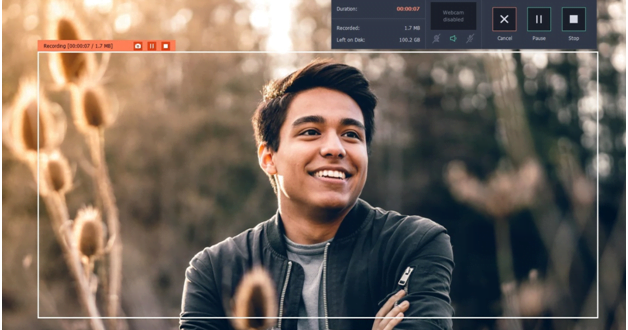
Use Movavi Screen Recorder to record online videos on Windows
Are you looking to record online videos on your Windows 7? It could be a webcam chat with your BFF or an invaluable webinar that you wish to revisit time and again. Well, regardless of the content of your online video, you can now easily record videos on your Windows system with Movavi Screen Recorder. The Movavi program assures a quick, safe and simple way to record streaming videos that you can catch even when you are offline. Movavi is an internationally renowned software developer and its video converter is trusted by people all over the world.
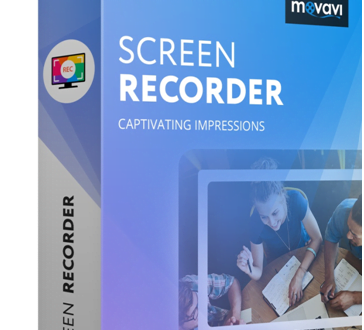
Let’s see how to record video on Windows 7 with Movavi Screen Recorder.
Install Movavi Screen Recorder
First, you will download and install the Movavi program in your Windows system.
Set capture parameters
Then, you will need to select capture area. Just place cursor over program window & click on left button of your mouse. Now, draw capture frame right over target area of screen by pressing left side of your mouse & drag cursor across screen. Next, you can select size preset from Capture Area. Then, click on microphone or speaker icon (as per your choice) and choose audio device.
To specify the capture duration, click on alarm clock symbol above REC tab & set capture timer.
Record desktop video
Click on REC to start the capture process. When you want to finish the recording, click on Stop. If you want to pause, click on Pause. In case, you have to stop the capture without saving, click on the Cancel tab. If you want to take screenshot, press on F8 button on your keyboard.
Edit & convert the video
Movavi Screen Recorder also allows you to edit the recorded video. You might wish to cut out unnecessary footage or ads. Drag your marker to starting part of unwanted section and click on scissors tool to cut the part off. Then, left-click on the area and select trash can for removing the unwanted segment. Next click on Save As and an export dialog will open up. Choose the format that you want.
Save the recorded video
Finally, click on Save and save the video.
Important features of Movavi Screen Recorder
- Movavi Screen Recorder captures online video or video from Windows computer screen.
- The program is equipped to capture sound from various sources, including both microphone and speaker.
- Allows automatic recording with the help of timer.
- Movavi Screen Recorder is able to edit videos and allows you to cut out the unwanted parts from the recorded segment.
- The program is also able to convert your recorded video into any popular video format.
Useful tips for users
To make the recording process faster, you can use keyboard hotkeys. For example, you can use F10 to start the recording process and F10 to Stop the capture.
